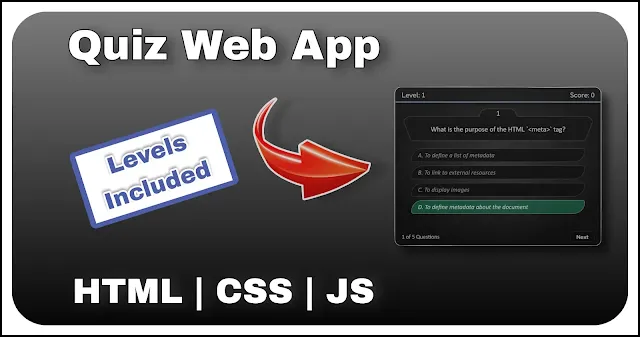Build a Custom Quiz Web App from scratch HTML CSS JavaScript Project
In this tutorial, we're diving into the creation of an engaging and interactive quiz using HTML and CSS. Our goal is to craft an engaging user experience that combines well-structured HTML, elegant CSS styling, and dynamic behavior powered by JavaScript.
Read More: Exceptional Login Form using HTML, CSS and JS | See Magic on Hover
Below is the code snippet of HTML code.
<div id="main-container" class="centered-flex">
<button class="play-btn">Play Quiz</button>
<div class="quiz-container centered-flex hidden">
<div class="instructions hidden">
<section class="top">Instructions</section>
<ul>
<li>You have 10 seconds time to answer each question.</li>
<li>If the timer runs out before you submit an answer, the question will be marked as unanswered.</li>
<li>Once an option is selected, it cannot be changed.</li>
<li>You will earn points for each correct answer.</li>
<li>There is no penalty for incorrect answers, so feel free to guess if you're unsure.</li>
<li>You can also see your total score at the top.</li>
<li>After finishing the quiz, you'll see your final score and a summary of your answers.</li>
<li>Click the "Play Quiz" button to begin the quiz.</li>
</ul>
<button class="start-quiz">Start Quiz</button>
</div>
<div class="game centered-flex hidden">
<section class="top">
<div class="level">Level:<span>1</span></div>
<div class="score">Score:<span>0</span></div>
<div class="timer"></div>
</section>
<section class="body">
<div class="ques-container centered-flex">
<div class="ques-number"></div>
<div class="question centered-flex"></div>
</div>
<ol class="options centered-flex">
<li></li>
<li></li>
<li></li>
<li></li>
</ol>
</section>
<section class="bottom centered-flex">
<div class="question-count"><span>1</span> Questions</div>
<button class="next-btn"></button>
</section>
</div>
<div class="result hidden centered-flex">
<div class="text">Congrats! you have Completed this Level</div>
<div class="details">
<table>
<thead>
<tr>
<th>Total</th>
<th>Answered</th>
<th>Unanswered</th>
<th>Right</th>
<th>Wrong</th>
</tr>
</thead>
<tbody>
<tr class="scorecard">
<td></td>
<td></td>
<td></td>
<td></td>
<td></td>
</tr>
</tbody>
</table>
</div>
<div class="final-statement">
You have got <span></span> out of <span></span>
</div>
<div class="action">
<button class="exit">Exit Quiz</button>
<button class="next-level">Next Level</button>
</div>
</div>
</div>
</div>Our quiz web app's foundation is laid by a thoughtfully structured HTML layout. Wrapped in a "main-container" div with centered-flex alignment, this layout ensures a visually pleasing and user-friendly interface.
The "Play Quiz" Button:
Our journey begins with a striking "Play Quiz" button, marked by the "play-btn" class. This button serves as the entry point, enticing users to embark on their quiz adventure. Clicking it triggers a sequence of events, revealing the quiz questions.
Quiz Container:
Contained within the "quiz-container" div, our quiz's components are neatly organized. By default, the quiz container is hidden, preserving a clean and uncluttered appearance until the quiz begins.
Instructions Section:
Before diving into the quiz, we provide users with clear and concise instructions within the "instructions" section. This guidance outlines crucial details, including the time constraints for each question, guidelines for selecting answers, and how scoring works. To commence the quiz, a "Start Quiz" button patiently awaits users at the end of these instructions.
Game Section:
Once the quiz is underway, the "game" section takes center stage. Here, users engage with a series of questions presented one by one. This section incorporates vital elements such as:
- Level and Score: Users can effortlessly monitor their progress thanks to level and score indicators.
- Timer: A dynamic timer keeps users informed of the time remaining to answer each question.
- Question: The heart of the quiz, where questions are prominently displayed.
- Answer Options: Users are presented with multiple answer choices, allowing them to make their selection.
- Question Count: A live count of the questions helps users track their progress.
- Next Button: Users can smoothly transition between questions or progress to the next quiz level via the "Next" button.
Result Section:
Upon successfully completing a quiz level, the "result" section delivers valuable feedback. Users are greeted with a congratulatory message and gain insights into their performance, including: Answered Questions, Unanswered Questions, Correct Answers and Incorrect Answers.
Overall Score
Additionally, users receive an overall performance summary and are presented with the option to either exit the quiz or proceed to the next level.
Below is the code snippet of CSS code.
@import url('https://fonts.googleapis.com/css2?family=Fredoka:wght@300;400;500&display=swap');
html {
font-size: 62.5%;
}
.centered-flex {
display: flex;
justify-content: center;
align-items: center;
}
.hidden {
visibility: hidden;
opacity: 0;
}
.correctAnswer,
.incrorrectAnswer {
transition: .3s;
color: #e2e2e2 !important;
border: 1px solid #bcbcbc !important;
}
.correctAnswer {
background: #13a56a7a !important;
}
.incrorrectAnswer {
background: #e94c4b4d !important;
}
#main-container {
width: 100%;
position: absolute;
height: 100%;
font-family: 'calibri';
}
button {
padding: 5px 18px;
border-radius: 10px;
font-size: 1.8rem;
border: 1px solid #ffffff29;
background: #00000063;
color: #d0d0d0;
font-weight: 500;
cursor: pointer;
font-family: 'Fredoka';
}
button:hover {
background: #000000c5;
}
.play-btn {
position: absolute;
left: 50%;
top: 50%;
transform: translate(-50%, -50%);
}
.quiz-container {
margin: 10px;
width: 100%;
min-width: 650px;
color: white;
height: 50rem;
transition: .3s;
position: relative;
border-radius: 2rem;
border: 1px solid #626262c2;
background: radial-gradient(#303035, #080808 74%);
transform: scale(0.7);
}
.instructions {
z-index: 1;
width: 100%;
height: 100%;
display: flex;
padding: 0 1rem;
transition: .3s;
position: absolute;
border-radius: 2rem;
flex-direction: column;
}
.instructions ul {
font-size: 1.7em;
color: #eaeaea;
font-weight: 100;
font-style: italic;
padding: 1rem 0 1rem 1rem;
}
.instructions li {
margin: 2rem;
list-style: auto;
border-bottom: 1px solid rgb(255 255 255 / 4%);
}
.top {
width: 100%;
display: flex;
color: #c6c6c6;
font-size: 2.2rem;
padding: 1rem 2rem;
position: relative;
font-family: 'Fredoka';
justify-content: space-between;
box-shadow: 0px 8px 8px 1px #0000007a;
}
.start-quiz {
align-self: center;
}
.game {
width: 100%;
height: 100%;
border-radius: 15px;
transition: opacity .3s;
flex-direction: column;
}
.level,
.score {
font-family: 'Fredoka';
}
.level span,
.score span {
margin-left: 5px;
}
.timer {
left: 0;
bottom: 0;
height: 5%;
position: absolute;
background: #8ba5ee;
}
.timer-animation {
animation: timer 10s linear forwards;
}
.body {
width: 100%;
padding: 2rem;
display: flex;
transition: .3s;
font-size: 2.2rem;
flex-direction: column;
justify-content: center;
height: -webkit-fill-available;
}
.ques-container {
width: 100%;
flex-direction: column;
filter: drop-shadow(0px 0px 1px #AfAfAf);
}
.ques-number {
width: 20%;
color: #d4d4d4;
text-align: center;
margin-bottom: -1%;
background: #060606;
border-radius: 10rem 10rem 0 0;
clip-path: polygon(10% 0%, 90% 0, 100% 100%, 0% 100%);
}
.question {
min-height: 8rem;
width: 100%;
color: #d4d4d4;
text-align: center;
border-radius: 50px;
background: #060606;
padding: 1.2rem 2.5rem 0.5rem;
clip-path: polygon(4% 5%, 96% 5%, 100% 4%, 95% 100%, 0% 100%, 5% 100%, 0% 4%);
}
.options {
padding: 2.5rem 0;
flex-wrap: wrap;
grid-gap: 1.2rem;
}
.options li {
width: 90%;
cursor: pointer;
font-size: 2rem;
color: #9b9b9b;
padding: 8px 20px;
font-style: italic;
background: #060606;
border-radius: 50px 10px;
border: 1px solid #4a4a4a;
list-style: inside upper-alpha;
}
.options li:hover {
background: #161616;
}
.bottom {
width: 100%;
color: #c2c2c2;
font-size: 1.8rem;
padding: 1rem 2rem;
border-radius: 0 0 15px;
justify-content: space-between;
box-shadow: 0px -4px 6px 0px #00000038;
}
.result {
width: 80%;
height: 60%;
transition: .1s;
color: #c5c5c5;
font-size: 2.2rem;
padding: 1.5rem 0;
position: absolute;
border-radius: 40px;
flex-direction: column;
border: 1px solid #ffffff40;
box-shadow: 0px 0px 20px 4px #00000099;
}
.details {
height: -webkit-fill-available;
display: flex;
place-items: center;
}
table {
border-radius: 10px;
border: 1px solid rgb(52, 52, 52);
color: rgb(210, 210, 210);
}
.action {
display: flex;
justify-content: space-between;
width: 100%;
padding: 0 30px;
}
th,
td {
background: #08080829;
text-align: center;
padding: 10px;
font-size: 2rem;
}
.final-statement {
color: #aaffaa;
font-style: italic;
margin: -2rem 0 3rem;
font-weight: bold;
font-size: 2rem;
}
@keyframes timer {
0% {
width: 0%;
}
100% {
width: 100%;
}
} Quiz and Instructions Container :
- The quiz-container class defines the styling for the main quiz container.
- It has a dark background with a radial gradient effect, rounded corners, and a subtle border.
- The instructions section within the quiz container is initially hidden.
- It features a light font color and a dark background.
- The instructions list has italicized, spaced-out items, providing guidance to users.
Read More: Realistic Dual Clock using HTML CSS and JS
Game Section:
- The 'game' section contains elements related to the active quiz, including level, score, timer, question, answer options, and navigation buttons.
- Styling is applied to ensure a cohesive and visually appealing quiz experience.
Result Section:
- After completing the quiz, the 'result' section displays the user's performance summary.
- The layout includes text messages, a table for detailed statistics, and action buttons for exiting or proceeding to the next level.
- Styling ensures clarity and aesthetics in presenting the results.
Timer Animation:
- The 'timer-animation' class defines a keyframe animation called 'timer'.
- This animation creates a horizontal timer bar filling up over a specified duration, adding a dynamic element to the quiz.
Below is the code snippet for the JavaScript Code.
const questions = [
{
question: "What CSS property is used to add shadow to an element's text?",
options: ["box-shadow", "text-shadow", "box-text", "element-shadow"],
correctAnswer: "text-shadow"
},
{
question: "Which JavaScript function is used to round a number to the nearest integer?",
options: ["ceil()", "round()", "floor()", "random()"],
correctAnswer: "round()"
},
{
question: "Which JavaScript method is used to remove the first element from an array?",
options: ["remove()", "pop()", "splice()", "shift()"],
correctAnswer: "shift()"
},
{
question: "In JavaScript, what is the purpose of the `JSON.parse()` method?",
options: ["To parse XML data", "To parse JSON data", "To parse HTML data", "To create a new function"],
correctAnswer: "To parse JSON data"
},
{
question: "What does CSS `float: left;` property value do?",
options: ["Floats the element to the right", "Floats the element to the center", "Floats the element to the left", "Does not affect element positioning"],
correctAnswer: "Floats the element to the left"
}
]
const quizContainer = document.querySelector('.quiz-container');
const gameContainer = document.querySelector('.game');
const timer = document.querySelector('.timer');
const quesNum = document.querySelector('.ques-number');
const questionBox = document.querySelector('.question');
const optionsContainer = document.querySelector('.options')
const optionsBox = Array.from(document.querySelectorAll('.options li'));
const nextQuesBtn = document.querySelector('.next-btn')
const playBtn = document.querySelector('.play-btn')
const startQuizBtn = document.querySelector('.start-quiz')
const instructionsBox = document.querySelector('.instructions')
const QcountBox = document.querySelector('.question-count span');
const topScoreBox = document.querySelector('.score span');
const resultBox = document.querySelector('.result');
const scoreCard = Array.from(document.querySelectorAll('.scorecard td'))
const finalStatement = document.querySelectorAll('.final-statement span')
const exitBtn = document.querySelector('.exit');
const nextLevelBtn = document.querySelector('.next-level');
const levelBox = document.querySelector('.level span');
let currentQIndex = 0;
let correctOptionIndex;
let quesNumCounter = 1;
let nextBtnTimeout;
let totalQuestions = questions.length;
let score = 0;
let levels = [5,10,15];
let totalLevels = levels.length;
let levelIndex = 0;
let currentLevel;
let quesPerLevel;
let lastQuesIndex = -1;
function evalQuesPerLevel() {
quesNumCounter = 1;
nextQuesBtn.textContent = 'Next';
quesPerLevel = levels[levelIndex]
lastQuesIndex = lastQuesIndex + quesPerLevel;
currentLevel = levelIndex + 1;
levelIndex++;
}
function loadQuestion() {
if (currentQIndex == lastQuesIndex) {
nextQuesBtn.textContent = 'Show Result';
}
if (currentQIndex <= lastQuesIndex) {
optionsContainer.style.pointerEvents = 'auto';
nextQuesBtn.disabled = true;
nextQuesBtn.classList.add('hidden');
quesNum.textContent = quesNumCounter;
QcountBox.textContent = `${quesNumCounter} of ${quesPerLevel}`;
levelBox.textContent = currentLevel;
timer.classList.remove('timer-animation');
startTimer();
const ques = questions[currentQIndex].question;
questionBox.textContent = ques;
const optionsText = questions[currentQIndex].options;
optionsText.forEach((op, i) => {
optionsBox[i].textContent = op;
optionsBox[i].classList.remove('correctAnswer')
optionsBox[i].classList.remove('incrorrectAnswer')
if (op == questions[currentQIndex].correctAnswer) {
correctOptionIndex = i;
}
})
quesNumCounter++;
}
else {
gameContainer.classList.add('hidden')
showResult()
}
}
function startTimer() {
setTimeout(() => timer.classList.add('timer-animation'), 0)
timer.style.animationPlayState = 'running';
nextBtnTimeout = setTimeout(() => {
nextQuesBtn.disabled = false
optionsContainer.style.pointerEvents = 'none';
autoSelected()
scoreCard[2].textContent++;
currentQIndex++;
nextQuesBtn.classList.remove('hidden')
}, 10000)
}
function skipTimer() {
timer.style.animationPlayState = 'paused';
nextQuesBtn.disabled = false;
clearTimeout(nextBtnTimeout)
}
function selectedOption(event) {
skipTimer();
optionsContainer.style.pointerEvents = 'none';
scoreCard[1].textContent++;
nextQuesBtn.classList.remove('hidden')
if (event.target.textContent == questions[currentQIndex].correctAnswer) {
event.target.classList.add('correctAnswer')
topScoreBox.textContent = ++score;
scoreCard[3].textContent++;
}
else {
event.target.classList.add('incrorrectAnswer')
scoreCard[4].textContent++;
autoSelected();
}
currentQIndex++;
}
function autoSelected() {
optionsBox[correctOptionIndex].classList.add('correctAnswer')
}
function startGame() {
scoreCard.forEach(element => element.textContent = 0)
score = 0;
topScoreBox.textContent = score;
evalQuesPerLevel();
loadQuestion()
startQuizBtn.classList.add('hidden')
instructionsBox.classList.add('hidden')
gameContainer.classList.toggle('hidden')
resultBox.classList.add('hidden');
}
function showInstructions() {
playBtn.classList.add('hidden')
quizContainer.classList.remove('hidden');
instructionsBox.classList.remove('hidden');
}
function showResult() {
nextLevelBtn.classList.remove('hidden');
scoreCard[0].textContent = quesPerLevel;
resultBox.classList.remove('hidden');
finalStatement[0].textContent = ' ' + score;
finalStatement[1].textContent = ' ' + quesPerLevel;
if (currentQIndex == totalQuestions) {
nextLevelBtn.disabled = true;
nextLevelBtn.classList.add('hidden');
}
}
function reset() {
currentQIndex = 0;
score = 0;
levelIndex = 0;
lastQuesIndex = -1;
nextLevelBtn.disabled = false;
}
function exitQuiz() {
reset();
resultBox.classList.add('hidden');
playBtn.classList.remove('hidden');
startQuizBtn.classList.remove('hidden');
quizContainer.classList.add('hidden');
}
nextQuesBtn.addEventListener('click', loadQuestion)
playBtn.addEventListener('click', showInstructions)
optionsBox.forEach((elem) => elem.addEventListener('click', selectedOption))
startQuizBtn.addEventListener('click', startGame)
exitBtn.addEventListener('click', exitQuiz)
nextLevelBtn.addEventListener('click', startGame)Questions and DOM Elements:
- An array named questions holds question objects. Each question object contains the question text, options, and the correct answer.
- Various DOM elements are selected and stored in variables using document.querySelector and document.querySelectorAll. These elements represent the quiz interface components.
Game Logic Variables:
- currentQIndex: Keeps track of the current question index.
- correctOptionIndex: Stores the index of the correct option for the current question.
- quesNumCounter: Tracks the displayed question number.
- nextBtnTimeout: Manages the timeout for the next question button.
- totalQuestions: Holds the total number of questions.
- score: Maintains the user's score.
- levels: Defines an array with the number of questions per level.
- totalLevels: Stores the total number of levels.
- levelIndex: Tracks the current level.
- currentLevel: Indicates the current level.
- quesPerLevel: Stores the number of questions per level.
- lastQuesIndex: Records the index of the last question in each level.
Load Question Timer Function:
- loadQuestion populates the quiz interface with the current question and options. It also handles visibility and timer initiation.
- startTimer: Initiates the timer animation and schedules the next question.
- skipTimer: Pauses the timer animation and enables the next question button.
Some other functions
- Start Game Function: startGame initializes the game, resets score and question counters, and loads the first question.
- Show Instructions Function: showInstructions hides the play button, displays quiz elements, and shows instructions.
- Level Evaluation Function: evalQuesPerLevel sets up the question count and prepares for the next level.
- selectedOption: Handles user selection of options, checks correctness, and updates the score.
- Auto-Select Correct Answer Function: autoSelected automatically highlights the correct answer if the user does not select one within the time limit.
- Show Result Function: showResult displays the result screen with statistics and a next level button.
- Reset Function: reset resets game-related variables.
- Exit Quiz Function: exitQuiz allows users to exit the quiz, resetting the game state and returning to the initial screen.
Event Listeners:
Various event listeners are set up to respond to user interactions, such as clicking on options, starting the game, navigating questions, and exiting the quiz.
Stay tuned if you're excited to embark on this coding adventure, keep an eye out for our upcoming posts. Until then, happy coding!
In conclusion, our journey to create an interactive quiz web application using HTML, CSS, and JavaScript has laid a strong foundation. We've meticulously designed the layout, provided clear instructions, and set the stage for engaging user interactions.