Whatsapp stickers : How to create personal whatsapp stickers on androids or iphones?
If you are searching that how to create our own stickers for whatsapp then you are at the right place as from here you will get a step by step explanation for creating whatsapp sticker so guys if you want to know the process of creating our own stickers for whatsapp then follow all the steps that are given below.
I am sure after reading this post, you will easily understand that how to create stickers for whatsapp as I am going to tell the process with a very east method due to which you can easily understand each and every step.
There are multiple ways through which you can create personal whatsapp stickers, but the easiest way is by downloading apps that helps us to create whatsapp stickers in few minutes. I created whatsapp sticker packs in less than 5 minutes on android , so the method is really simple.
After reading this post you will be able to create your own sticker packs within minutes. If you want to make your conversation/chat become more interesting then create the stickers of your friend's pics and then send it to them. So guys lets start the main topic that how to create stickers for whatsapp?
How to create personal whatsapp stickers ?
If you want to create best stickers for whatsapp then read all the steps very carefully till the end. You have to download two applications for creating personal WhatsApp sticker. With the help of these two apps you will be able to create your own whatsapp stickers very easily.
With the help of 1st app you need to create a PNG image ( PNG is a format of image like JPG or JPEG) and then you have to upload it in the stickers pack with the help of 2nd application. So guys for better understanding, I divide this process in two different sub process that are given below:-
- How to create a PNG image ?
- How to upload a PNG image in sticker packs of whatsapp ?
How to create a PNG image ?
There are two methods for creating a PNG image i.e. if you want to remove the background of an image then use this method otherwise you can go through with alternative method that is given just after this method. So if you want to know that how to create a PNG image without background then follow all these steps that are given below:-
STEP 1:- Open play store in your android phone and then download an application from play store named as "background eraser" as shown in screenshot.
STEP 2:- Now launch/open that application and then click on "load a photo" i.e. you have to select an image as shown in screenshot.
STEP 3 :- After selecting an image, you have to crop it as much as possible as shown in screenshot.
STEP 4 :- After Cropping it, click on "auto" as shown in screenshot and move the cursor on background part of the image and then click on "done"
NOTE :- Remember it , the center of plus sign in the cursor ( the arrow shows in the screenshot ) removes the part of image , so move it in the way that removes only background part of the image.
STEP 5 :- After removing the background part of the image then you need to save it in your gallery by clicking on "save" button as shown in screenshot.
Now you have to upload this PNG image in stickers pack of WhatsApp with the help of 2nd application. NOTE :- Remember it , the center of plus sign in the cursor ( the arrow shows in the screenshot ) removes the part of image , so move it in the way that removes only background part of the image.
Alternate Method of creating a PNG image
You can use this method if you don't want to remove the background part of an image. This method is quite easy. In this method, you need to just change the format of an image i.e. convert an image into PNG format.
You can simply convert the format of an image through a website or application. If you want to convert the format of an image then follow the steps given below:-
Step 1 :- Open any browser in your android phone and click on "search bar" and then type "PNG converter".
Step 2 :- Click on any link and then upload the image on it from your device.
Step 3 :- After uploading/selecting an image then you have to select the format according to your image format.
Step 4 :- And after converting it then you have to download your image.
After performing all these steps correctly then you have to upload that PNG image in sticker packs of whatsapp with the help of another application.
How to upload a PNG image in sticker packs of whatsapp ?
Follow these steps to upload a PNG image in the sticker pack of whatsapp :-
STEP 1 :- Download an application named as "personal whatsapp stickers" from the play store as shown in screenshot.
STEP 2 :- Open it and select at least 3 PNG images as shown in screenshot.
STEP 3 :- Now you will see a option of "Add" so click on it as shown in screenshot.
STEP 4 :- Now open your whatsapp and click on sticker packs and finally you have create your personal sticker pack successfully as shown in screenshot.
If you want to add more whatsapp stickers in your whatsapp then you have to repeat these steps again.
I hope in future, whatsapp will add more stickers in their present collection but if you want to add more stickers on whatsapp then you can use this method .
So guys that's all for today, I hop you have understand that how to create our own personal whatsapp stickers but if you have any doubt regarding this post then you can tell me in the comment section or you can go through with our social media platform.
Thank you!
Share this post to everyone!

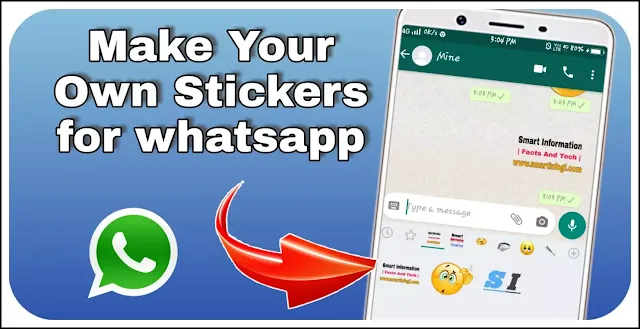
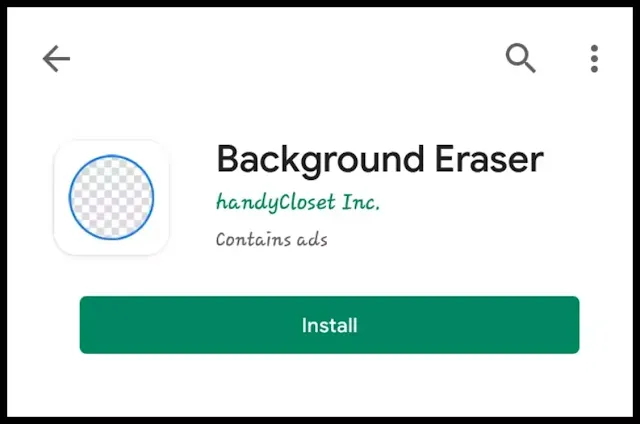
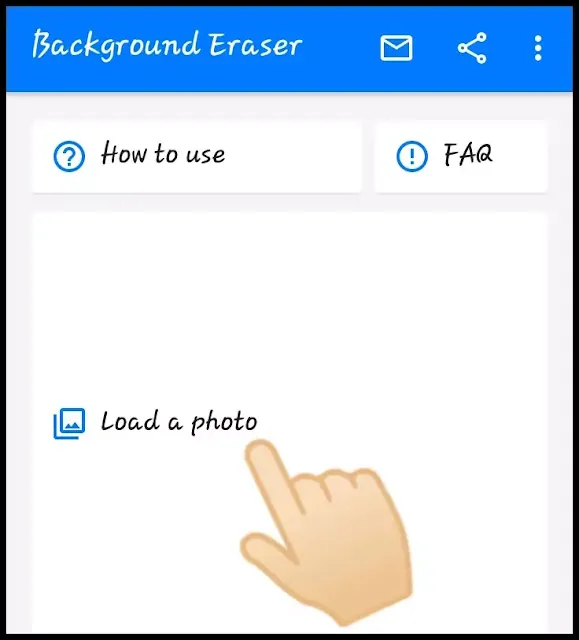


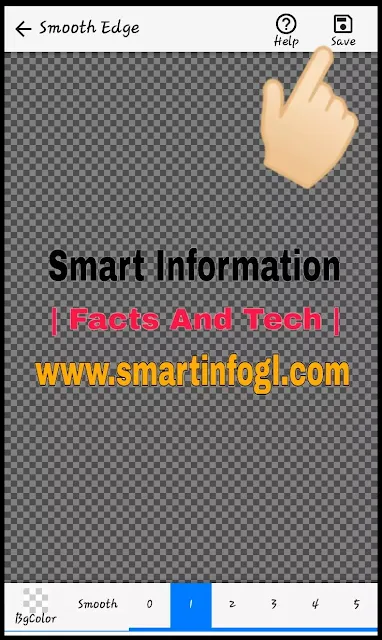

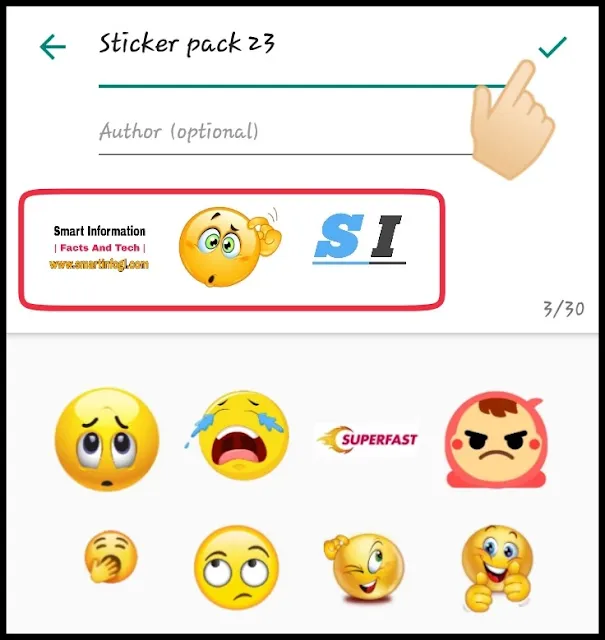
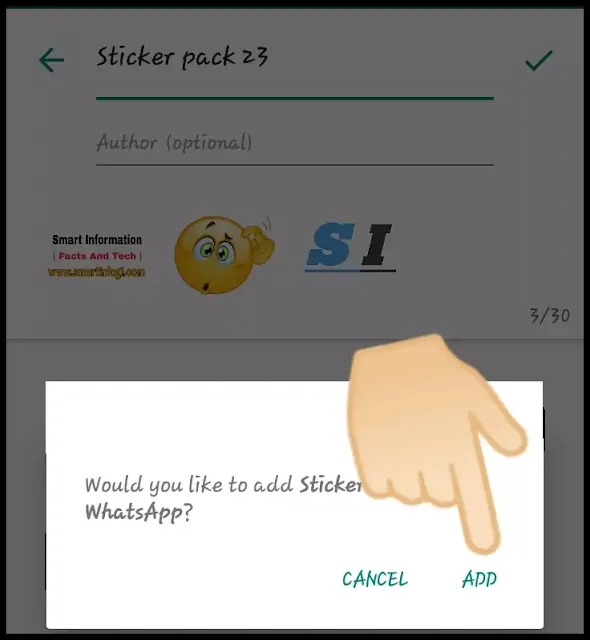
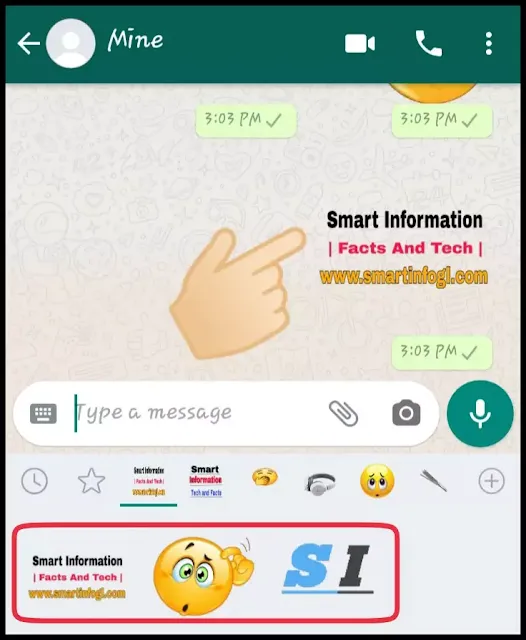
Angreji toh bhut acchi likhte ho aap
ReplyDelete